Week 7 - Linux and The Command Line
....cybersecurity edition
Try to remember..
At a point in history, this was the ONLY
way to interact with the computer
AND
The "users" were the "programmers"
NO HAND HOLDING
Also — "The Unix Way"
- Write programs that do one thing and do it well.
- Write programs to work together.
- Write programs to handle text streams, because that is a universal interface.
The First Draft...
- Make each program do one thing well. To do a new job, build afresh rather than complicate old programs by adding new "features".
- Expect the output of every program to become the input to another, as yet unknown, program. Don't clutter output with extraneous information. Avoid stringently columnar or binary input formats. Don't insist on interactive input.
- Design and build software, even operating systems, to be tried early, ideally within weeks. Don't hesitate to throw away the clumsy parts and rebuild them.
- Use tools in preference to unskilled help to lighten a programming task, even if you have to detour to build the tools and expect to throw some of them out after you've finished using them.
Shell Scripting - Command line
That default thing that comes up on all the unixy-linuxy systems everywhere.
It’s a text interface. You type commands into it and the computer responds.
And it’s also a "programming" language. As in, you can type in more than one command in a row, save it to a file, and run the file. So, you know, "programming."
Names of things
- Command line: Blinky cursor area that's literally asking you, “okay, now what?”
- Terminal: App for command line (used to be the computer itself)
- Shell: Any particular “type” of command-line environment. Examples are Bash, Fish, Zsh, MS-Dos, etc.
- Bash: “Bourne Again Shell; the specific Linux/Unix shell we will use. (others are zsh, fish, powershell in windows)
- Scripting: Putting a bunch of shell commands in a file and running it as a program.
Users and Permissions..
..actually mean something today
ROOT – Like “Administrator” or maybe “God”
users – humans
(..and others – fake “users” to get tasks done)
Some systems (eg Ubuntu) allow for Super Users
S.U.- do “this” = sudo
CLASSIC COMEDY
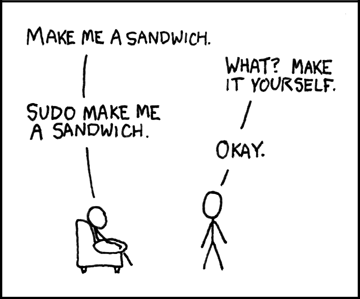
Permissions
Three major things you can do with files
- READ (look at, view, listen to)
- WRITE (and delete and edit)
- EXECUTE (run as a program)
Three important “groups”
- owner of the file
- owner's group
- everybody else
Permissions for Directories
..are weird
- READ: Is able to read the directory listing
- WRITE: Is able to change contents of the directory
- EXECUTE: Is able to access/ go to the director
Practical Permission Problems
- If you're unable to view, execute, or delete/change a file, try this.
- If you write a little shell script (.sh), remember to set it executable. (The only permission command I use on a regular basis is chmod +x “file.sh”
- FAT and NTFS filesystems (the ones Windows use) don't have permissions, but Linux has to occasionally pretend they do, this causes problems.
- When you're taking a website online, this is often a difficult issue. (For a good reason; you don't want website visitors overwriting your critical files!)
Commands in theory
Any IMPERATIVE action the computer can do. Can be one word or more.
Ultimately, will be an ORDER, usually expressible as a VERB
Are VERY closely related to (if not identical) to FUNCTIONS/METHODS
"Computer! Do THIS!"
ls
Commands in theory
Since we're in the command line we are always acting on:
FILES and/or TEXT. These will be input and/or output.
if commands are VERBS, the FILES and TEXT are the nouns/objects
We call these expressions
(and of course, the TEXT can lead you to something else, like a FOLDER)
cat file.txt echo "Hi there" ls "/home/mine"
Nearly every command can act on either TEXT or FILES or BOTH.
Commands in Theory
We've talked VERBS and NOUNS. But we might want to modify the operation of things;
Think ADVERBS and/or ADJECTIVES:
On the command line, these are called options
two dashes + words (sort --reverse)
Getting Help
- man (command)
- info (might give you more info)
- apropos (keyword to search)
- help (pretty basic stuff)
but seriously, Google/Duckduckgo etc
File Manipulation
- ls - list
- cd – change directory
- rm –remove (delete for good)
- mv – move OR rename (they are literally the same thing, weird)
- cp - copy
Viewing Text and Files
cat - "Good" example of "efficiency" at the expense of "redundancy"
i.e. it means "concatenate" — which is to squish two files together and print to the screen. But it can also do it with just one file.
less - this is such a terribly bad joke I hate even explaning it
Let's slow down here,
because here is the power:
One way to describe cat - It "shows you the file"
BUT, let's be VERY precise here:
Cat TAKES A LINE OF TEXT (that refers to a file)..
and PRINTS IT ON THE SCREEN
TAKES A LINE OF TEXT = "Standard Input or stdin"
PRINTS IT ON THE SCREEN "Standard Output or stdout"
Pipes and Redirects
Default is to read from stdin, and write to stdout.
But by changing the default NOW YOU'RE PLAYING WITH POWER
- > (over)write/replace a file
- >> write to/append to file
- < read from file
- | pipe output from first command into 2nd
- tee pipe AND write to stdout
(interesting then , cat goes from FILE to TEXT, and > goes from TEXT to FILE )
BIG OVERARCHING POINT..
THAT'S MY OPINION
If it works and its clearer to you, don't let the supernerds tell you it's a bad idea e.g.
"Useless use of cat" IS FINE
BASH
BASH (Bourne Again) Shell - others are fish and zsh, etc
Lots of “tricks” are available here, eg
- Tab completion
- Up arrow key for history
- Ctrl-R to search history
and many MANY more
BASH
Furthermore, you can modify this environment to fit your needs, via:
.bashrc
(stuff here will be run everytime you open a terminal)
A great example is the “alias” command. If a command doesn't exist for what you want to do, just ,ake up your own!
alias modbash='nano ~/.bashrc'
Viewing Files
IN TERMINAL
- less
- cat (stdout)
ALSO
- head and tail
Opening Files
COMMAND/ARGUMENT STYLE
- xdg-open file
- vim textfile
- firefox localfile.html
- firefox http://slashdot.org
Cybersecurity and Forensics
Thinking about these tools re: cybersecurity, you're likely not looking at prose or code, but "data," often tabular or otherwise "organized."
Keeping it simple at first:
SORT
sorting text
- -i = case INSENSITIVE
- -r = REVERSE
- -g = numbers
- -R = random
GREP
searching text for matches
grep OPTIONS PATTERN (FILE)
Can search over FILES or STDIN
Also, can search ONE FILE or MANY (check -d or -R)
useful flags:
-i (case insensitive)
-v (invert search/show NON-matches)
-l (just show matching FILES, not lines)
(see also "ripgrep" or rg)
FIND
Searches directory tree rooted at given filename (default current)
Good if you also want to use parameters like “date”, “last accessed”, “size” and so forth.
Often used with -name or -iname
Also, consider “locate” (database must be setup beforehand)
This was just "searching"
but what if we want to change the text?
Remember, this is relatively easy and non-destructive by default; most of the time we're NOT changing the file in place, we're printing to stdout and optionally saving that output:
First, the granddaddies:
SED and AWK
You can do A LOT with these, they're basically languages in their own right. They're a little difficult, especially AWK.
SED
- Considered an entire language
- Usually used with “s” for substitution
- Delimiters are usually slashes but can be anything
echo “Good day” | sed 's/day/night/'
http://www.grymoire.com/Unix/Sed.html
http://sed.sourceforge.net/sed1line.txt
AWK
awk <search pattern> {<program actions>}
Also a text-processor, good for flat-file databases
Also, an entire language
awk ' /apples/ { print $2 “ “ $1 } '
but, some of my go to stuff
tr
Transliterate, i.e.
CHANGE a character to another
(yes, this is how I did JOHN IS RAD)
tr [a-z] [A-Z]
cut
cut a string according to, e.g. fields
(this is my favorite. I just find it way more intuitive than awk/sed)
-f = which field or fields and optionally
-d = change the delimiter
e.g. to get the last name:
cut -f2 -d " "
-> ...combine with the following
wc
Is for "word count" — but it can do newline and byte counts.
Since bash can do a lot of "by line" stuff, wc -l
might be valuable
(again, a lot of these tools have "count" built in, but I find this easy to remember)
FILE
hey, it's a command. Can tell you about a file
Process file line by line:
- while read line; do
- echo "$line" | cut -f1 -d ','
- done < filename.txt
Cybersec specific?
exiftool
- (grab data from pictures)
strings - (Look for human readable strings in anything)
zipping and unzipping generally (try it on a docx or odt ☺ )